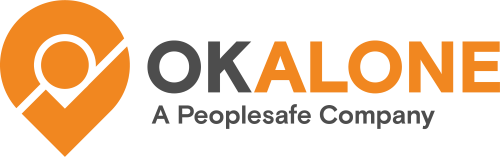In order to set up the Data Push link between your SPOT G3 and Ok Alone please follow this guide https://okalonedocs.com/spot-device/ and then return to this page.
Welcome back! Now that your SPOT G3 is linked to the Ok Alone system you will need to take some additional steps to ensure full functionality for the G3.
SPOT G3 Buttons

On the SPOT G3 the Check In button is used for Ok Alone as both the ‘Start Shift‘ feature and as the ‘Check In‘ button during a shift.
The Track button will activate tracking and can be adjusted for the timing intervals that the G3 will send to Ok Alone.
The Custom Message button will need to be edited and changed so that it becomes the ‘End Shift‘ message.
1. Edit your Check In and Custom Messages
Go to https://myaccount.findmespot.com/ and head to the ‘My Devices’ Tab.

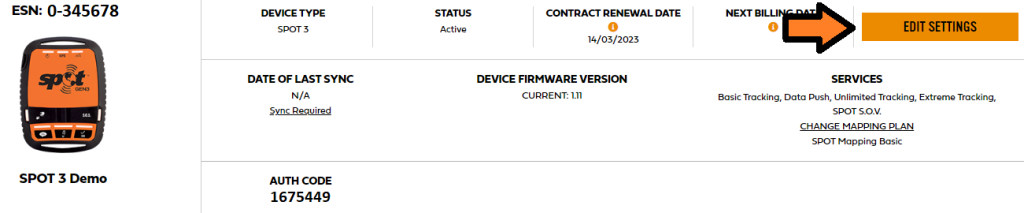
In the Edit Settings Tab you can now change Messages (Check In and Custom) and/or your Tracking Intervals.
Tracking Intervals has a separate section and can be changed to your preference.
2. Message Profile Settings
For the Check In and Custom Messages go to the ‘Message Profile Settings’ area:
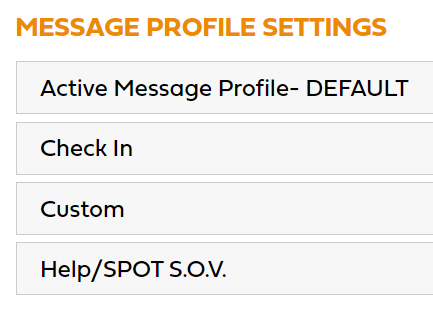
For each message type you will be using the Add Email contact choice. Please use spot@okalone.net as the email contact.
1. Select ‘Check In’ and change the message to the worker’s PIN followed by ok, example: “123456,ok”, set spot@okalone.net as the contact, and then Save.
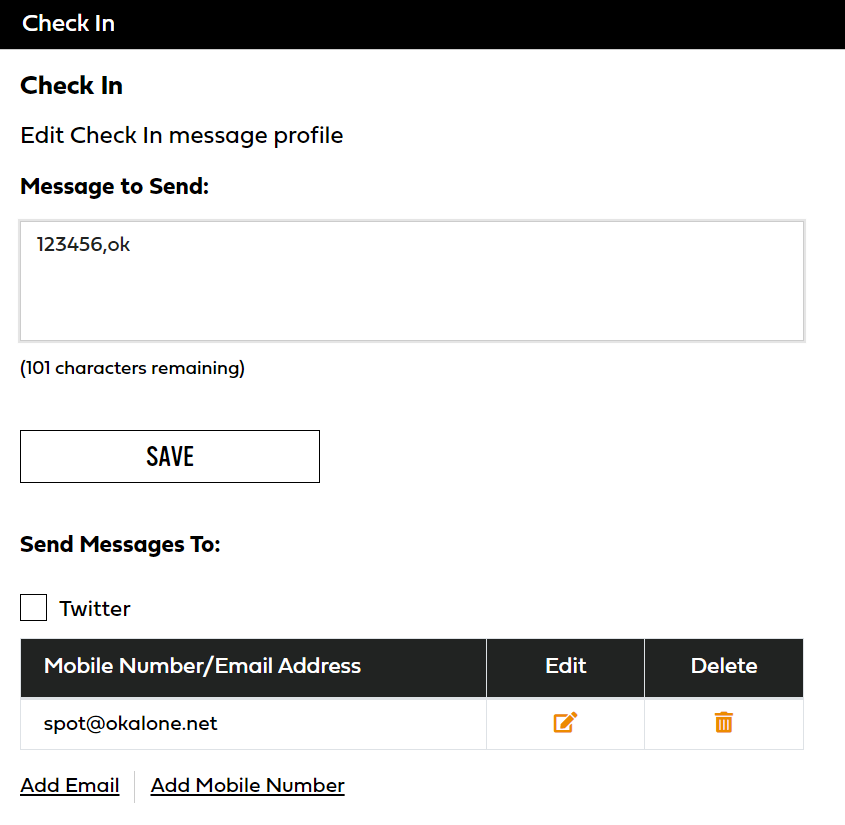
2. Select ‘Custom’ and change the message to the worker’s PIN followed by end, example: “123456,end”, set spot@okalone.net as the contact, and then Save.

3. Select ‘Help/SPOT S.O.V.’ and then change the message to the worker’s PIN followed by help, example: “123456,help”, set spot@okalone.net as the contact, and then Save.
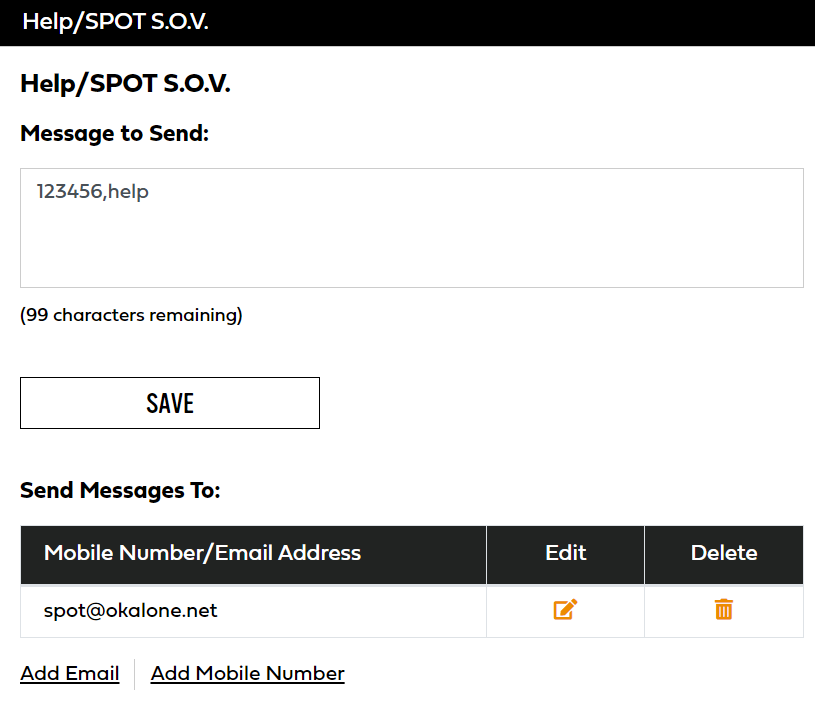
3. Sync the SPOT G3
Please plug your SPOT G3 into a computer in order to Sync the new updates from your account. Follow the procedure from the manual that performs a sync/firmware update.
Your SPOT G3 is all set up to work with Ok Alone!