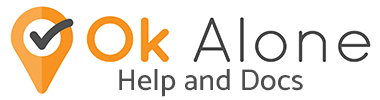One of the best things about Ok Alone is the choices! You have so many options on whether to use features or not or if you even want them in the first place. Some choices can be made in advance but some choices will come down to the very second of the situation you find yourself in.
If you find yourself in a potentially dangerous situation you need to decide which will be safer for you – discreetly calling for help or letting those around you know you are calling for help?
Discreet Help Alerts

Discreet Help Alert on iPhone
Workers with an iPhone 8 or later model can set up a shortcut that activates the multi-tap function on the back of an iPhone to create a discreet lone worker alarm.
Activating this function will allow lone workers to access help without alerting others around them and potentially escalating a dangerous situation. Monitors will receive an alert from workers requesting immediate help. They are then able to see on their dashboard the workers precise GPS location and can immediately send the necessary assistance.
Learn how to setup the Discreet Help Alert on iPhone
Discreet Help Alert on Android
The latest version of the Ok Alone Android app – 10.3 – has the “Shake for Help” feature. When enabled and a shift is running – shaking the phone will activate a help alert. When Shake for Help is turned on and the phone detects the shaking motion, the worker has 10 seconds to check in. If the worker does not check in to cancel the alert, then a help alert is sent to their monitor requesting immediate assistance. There are three levels of sensitivity a worker can choose from to set the ‘shake’ detection.
Learn how to setup the Discreet Help Alert on Android
Desktop App
Ok Alone also offers a desktop version of the app. Staff can start a shift, minimise the window and have the icon open on the task bar at the bottom of their screen. This makes the app accessible all day from their pc or laptop while they work. If there is an emergency situation, it only takes two discreet clicks of the mouse to access immediate help from a designated monitor.
Handsfree Help Alerts

If you are in a situation where you want people to know you are calling for help or cannot reach your phone to trigger an alarm, Ok Alone has the handsfree option.
Voice Commands
Voice commands allow workers to use their voice to initiate actions on a smartphone, such as sending an SMS or making a phone call. Any user of Ok Alone with an iPhone can easily ask Siri to start a shift, check in or get help – all by using their voice, completely hands free.
This feature is not only helpful if you are in danger, it also gives you the option to use Ok Alone and check in using only your voice when working alone in a vehicle, working on the move or any time you needed to be hands free, wherever you are and whatever you’re doing.
The App Help Button
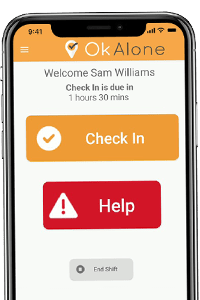
The most common way to request help on the Ok Alone app is to tap the main HELP button found on the home screen when a worker is on shift. Tapping the help button sends an instant request to the worker’s Monitor/s and allows them to see a real time GPS location for the worker.
Getting Help with an SMS and Phone Call
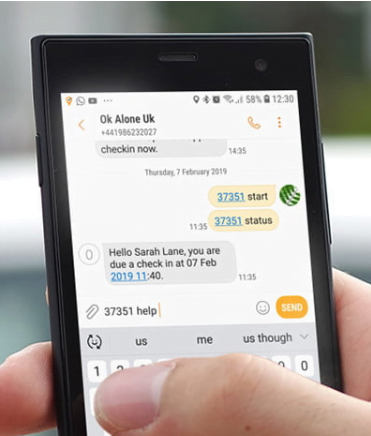
Workers can also request help by SMS. Workers would send their worker ID number followed by the word ‘Help’ to Ok Alone in their contacts. Or alternatively, go into their contacts and call Ok Alone. They would then enter their worker ID number and then select option 0, ‘help’ using the keypad.