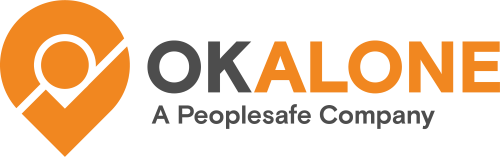Most Android phones have a Do Not Disturb setting. This feature is very useful in cases where general notifications are unwanted but certain apps still need to be heard. By using Do Not Disturb with Ok Alone, most notifications can be ignored while Ok Alone check in reminders will still come through.
Do Not Disturb Settings
Go to Settings on your Android device, then choose Sound & vibration, and in these settings choose Do Not Disturb
In Do Not Disturb select Apps and you will be able to choose which apps should be allowed to give notifications through Do Not Disturb mode.
On the Apps screen select + Add apps and scroll down to select Ok Alone. The Ok Alone app icon and name should appear in the list of apps that can interrupt Do Not Disturb.
Now that you have set up Do Not Disturb with Ok Alone, it is easy to turn on Do Not Disturb from its page in the settings or by swiping down the notification shade from the top of your screen and clicking the Do Not Disturb button.