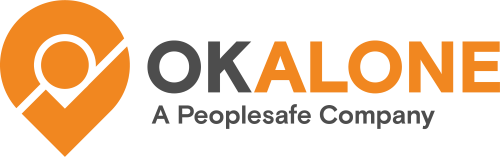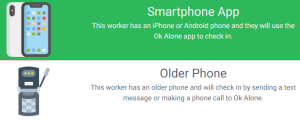In addition to our apps (mobile/web/dashboard), workers can also access the Ok Alone system via phonecalls or SMS messages. Satellite devices that send SMS either via a cellular network or via satellite are able to help keep your staff safe when they don’t have any cell service.
This helpful document is here to help answer some frequently asked questions about using a satellite device with Ok Alone.
If you’re using a ZOLEO device, we have a partnership and integration with ZOLEO, please see this page to set up your device.
If you’re using a Globalstar SPOT device, we have an integration with these devices with more instructions found here.
What Phone Numbers to Use
The numbers for each country are:
- Canada +1 604 256 5739 or +1 438-500-1809
- the USA +1-650-402-3018
- the UK +44 7380 336757
- Australia +61 417 667 857
- New Zealand +64 9-887-8405
- Ireland +35 3868 006 092
Out of Service Check-In
Many satellite devices are able to send a message via SMS.
To Check-In when using an SMS message, please use this format of the worker’s PIN followed by a chosen action: PIN action
- 123456 start – Starts a shift
- 123456 ok – Sends a check-in, also able to start a shift
- 123456 help – Sends a help request
- 123456 end – Ends a shift
- 123456 status – Responds with worker’s current status
To send an additional message just add the message after the action:
PIN action message
For many satellite devices we will be using this message for location coordinates.
Pre-set Messages
Some providers allow for ‘pre-set’ or template messages to be set up. This can be helpful to set up your Ok Alone actions so the messages don’t have to be typed up each time. If the number of ‘pre-set’ messages is limited the 3 most important actions to include are:
- PIN ok – This action allows you to both start a shift and send a check-in. This will save the number of pre-sets by not having to have a separate action for a start message.
- PIN help – This action sends out a help request in the case of an emergency.
- PIN end – This action will send out an end shift message which ends the current shift.
These ‘pre-set’ messages can also be have a message attached to them for regular messages, as well as location coordinates.
Location Coordinates
Depending the device, we may be able to retrieve specific location data (latitude/longitude coordinates) from a satellite device. Some users may have pre-designated locations and can just add that information as a message, ex: PIN action Beach Drive Location.
Many devices have a setting to attach the coordinates to an SMS, this will be found in the settings either on the device itself or via an app or web portal. For example, this can be set for Garmin devices using their explore.garmin.com portal.
Typically the location coordinates will take the form of latitude/longitudinal coordinates, and these will be input after the action part of the total message. If the device does not do this automatically, the worker can put the coordinates in if they know the position themselves.
- PIN action 33.812511,-117.918976
Worker Check-in Reminders
When a check-in is due, workers generally receive a notification through the app or via SMS. With a satellite device, much like an older feature phone, they will receive only the SMS notification that their check-in is due.
If a satellite device has an assigned inbound number (many do not though) this number can be assigned to the worker as normal and they will receive their reminders to it.
If you’re using our Comms plan then Check-in, Start, and End shift reminders can be sent to this assigned inbound number as well.
Also, the mobile app and a satellite device can be used together. A worker can start their shift on the mobile app, which will keep track of their check-in times for them and alert them when they need to check-in. They can then check-in via satellite device, and let the app know they have checked in via different means after its alarm goes off. Both devices will then work together to help keep the worker safe.
Dashboard Set-up: Smartphone App vs Older Phone
On our dashboard, when setting up a worker, you’ll see the graphic describing how a worker will use Ok Alone with either a smartphone or an older phone.
This does not change any settings within the dashboard, it just changes the instructions on how to set up a worker and which set of instructions will be sent to the worker (whether or not they receive a download link to the app).
If a worker is exclusively using a satellite device please choose Older Phone.
How to set a High-Risk Check-In
A high risk check-in can be sent by sending the work highrisk (without a space) followed by the number of minutes for the high risk check in. For example:
- 123456 highrisk 10 – set up a high risk for 10 minutes
- 123456 highrisk 30 – set up a high risk for 30 minutes
- 123456 highrisk 60 – set up a high risk for 60 minutes
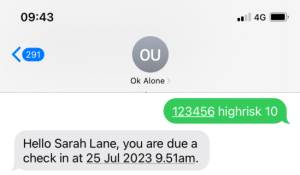
Get an Automated Status Reply
Accounts with the Comms plan can now get an automated reply with the worker’s current status once they send in an SMS.
This option can be turned on in the Dashboard in Settings >> Company Settings:
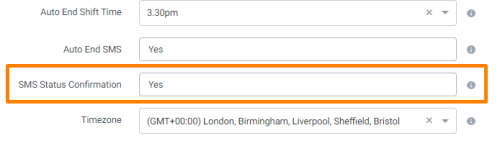
Worker Down / Other Mobile Features
Unfortunately, these features are currently unavailable for non-mobile app users.