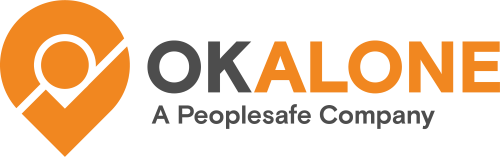Please make sure you have the main Ok Alone Add-in setup first:
https://okalonedocs.com/how-to-add-the-ok-alone-addin-to-mygeotab/
Here are the steps to add the Ok Alone Map Add-In to your MyGeotab account:
1) Install the main Ok Alone Add-In using the steps on this page: https://okalonedocs.com/how-to-add-the-ok-alone-addin-to-mygeotab/
2) Go to Administration >> System >> System Settings from the main menu.
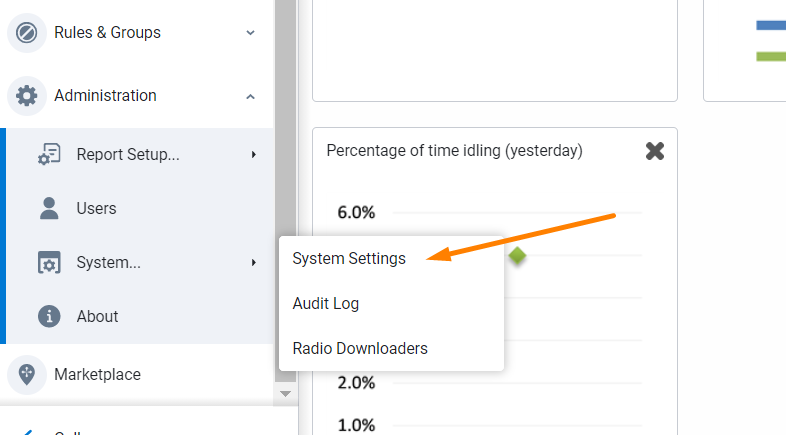
3) Click the Add-Ins tab and make sure “Allow unsigned Add-Ins” is set to On and click Save.
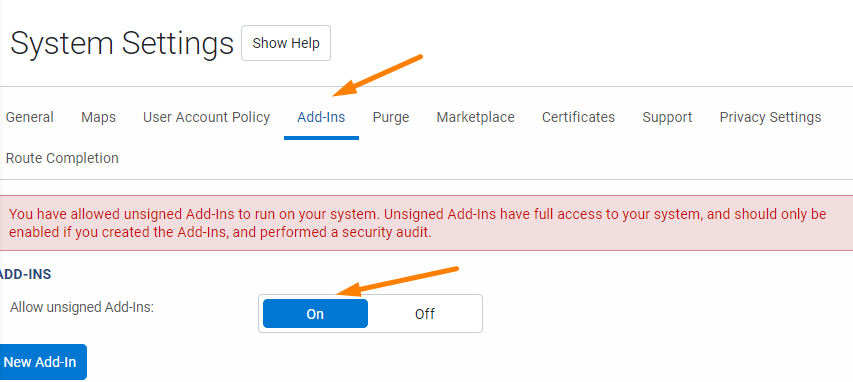
4) Click “New Add-In”, paste the following json text, click Ok and then Save.
{
"name": "Ok Alone Map Add-In",
"supportEmail": "info@okalone.new",
"version": "1.0",
"solutionId":"trustyOxOkAlone",
"items": [{
"page": "map",
"mapScript": {
"src": "https://geotab.okalone.net/mapaddin/addin.js",
"style": "https://geotab.okalone.net/mapaddin/addin.css"
}
}],
"enableViewSecurityId": true
}
Link to Add-In: https://geotab.okalone.net/mapaddin/configuration.json
5) To view the Map Add-ins in a database, it is necessary to enable Feature Preview. In the MyGeotab portal, click on Administration -> Users -> select your user account -> UI Settings -> Feature Preview -> set to On -> Save Changes.
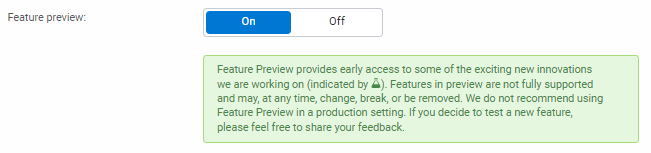
6) You can now open the map to view the Add-In.
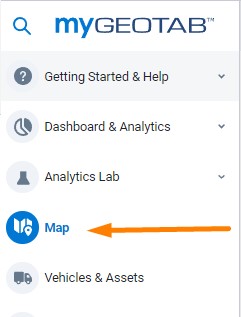
7) The Ok Alone map add-in should load on the right of the page. Here you can view all your drivers, their status and locations.
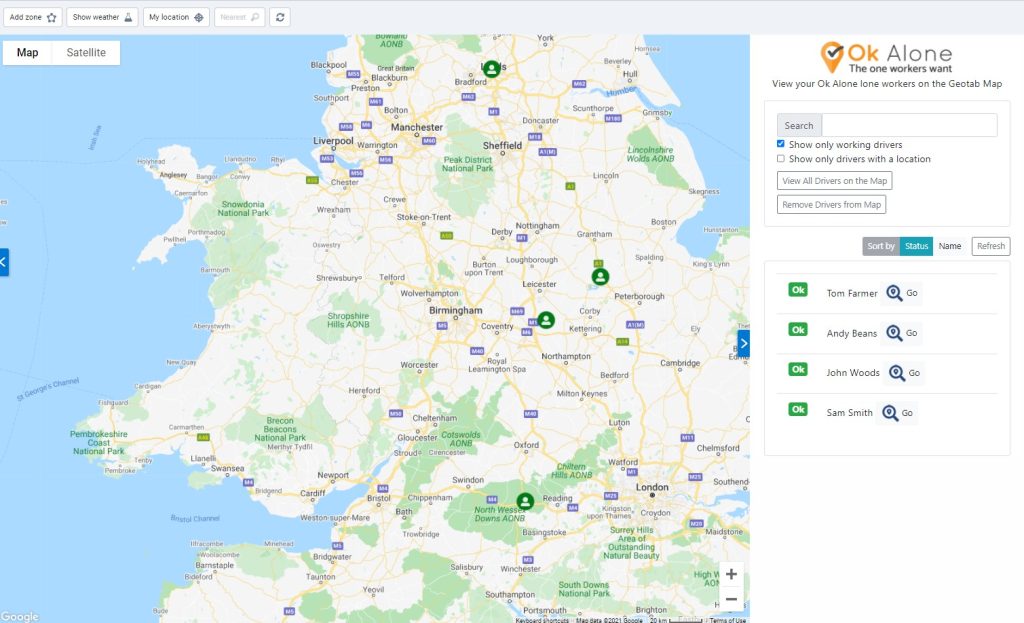
To learn more about the Map Add-Ins, visit the Geotab Map Add-In Overview: https://geotab.github.io/sdk/software/guides/map-add-ins-docs/
Any problems? Please email us at info@okalone.net