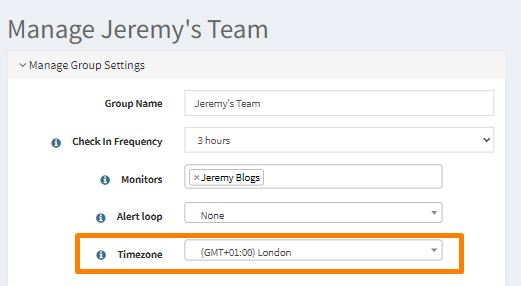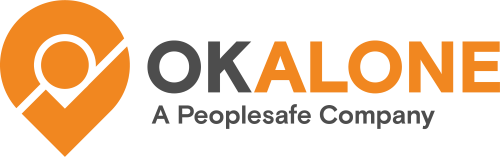Ok Alone has introduced advanced settings account holders with workers and monitors throughout multiple countries or time zones.
When to use Advanced Country Settings?
This setting should be used if you have workers or monitors who are not in the same country or time zone as the main account’s designated country.
What is my company time zone and country?
To check your company time zone and country setting – open the right hand sidebar or go to your settings.
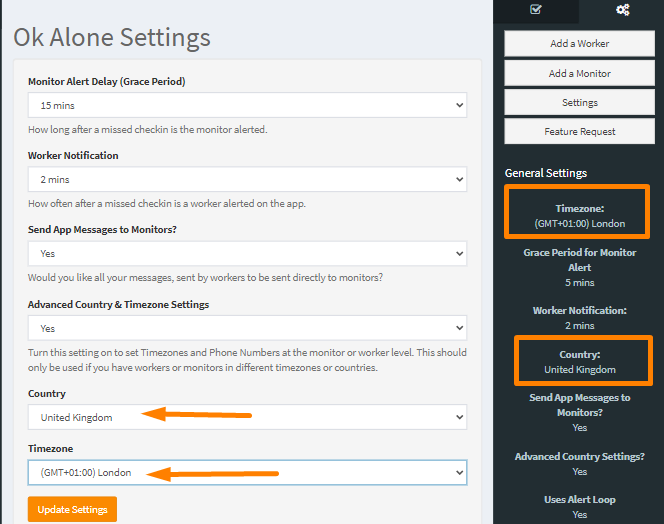
Important Note: Please do not change your time zone once your account is active – if you need to change this setting, make sure you have no workers on shift or contact us first.
Turning on Advanced Country Settings
To turn on the “Advanced Country & Time zone Settings” open the account settings and set the option to ‘Yes‘

Once this option is turned on – it provides some new options for both Worker and Monitor accounts.
Worker & Monitor Country Setting
If you have workers and monitors spread over multiple countries this option should be set for everyone who is not in the same country as the company’s main account.
Turning this on adds a country option for all monitors and workers and allows the system to format phone numbers correctly. This is important for many features including monitor alerts, start/end shift reminders, check in reminders and other communication methods.
Setting the Monitor’s Country
A monitor’s country can be set when their profile is first created or at any time by editing their settings page.
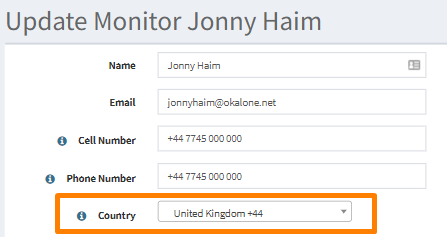
Setting a Worker’s Country
A worker’s country can be set when their profile is created or at any time by editing their settings page:
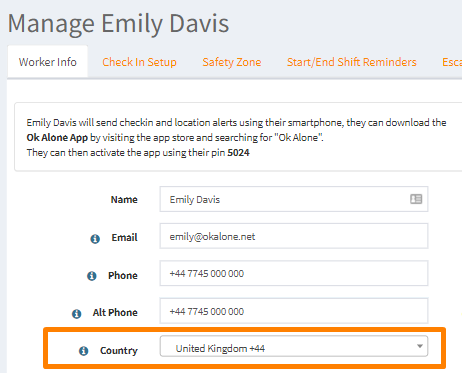
Worker and Monitor Time zone Settings
The worker and monitor time zone setting can be used in accounts that are spread across multiple time zones. This setting means all times are shown to the user in their local time zone rather than the time zone of the country.
Setting a Worker’s Time zone
Setting a worker’s time zone is important if they use start/end shift reminders or will be using the sms or phone call check in options. If they are just using the app – it will probably not be needed.
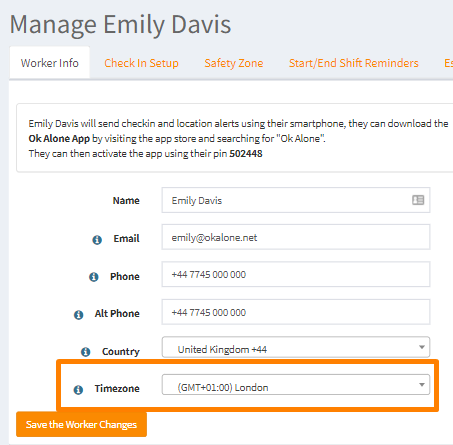
Setting a Monitor’s Time zone
Setting a monitor’s time zone is important if they are in a different location to the main company account and if it is important that any times are translated into their local time. Once a monitor’s time zone is set all times in reports and alerts, plus worker times on the dashboard will be updated to the local time.
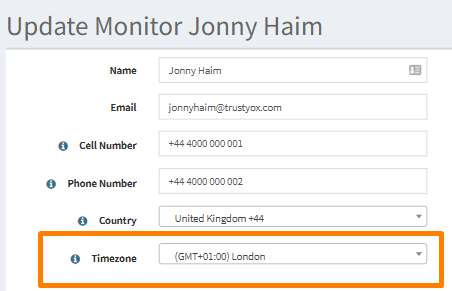
Setting a Group Time zone
Pre-set groups of workers (Groups) can also have a time zone assigned to them. This can be used to synchronise all workers to the same time zone as they are added to the group or the system. Using this function makes managing your time zones easier – rather than individually inputting zones for each worker.