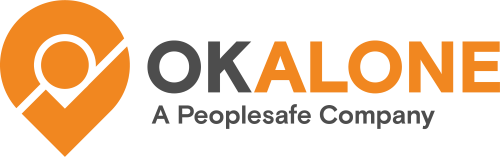The Alert Loop is a series of steps that will be taken if an alert is triggered. Alerts that can trigger the Alert Loop to run include Help alerts, missed check ins, man/worker down alerts and high-risk check ins.
How Alert Loops Work
An Alert Loop is triggered by a lone worker missing a check in or requesting immediate help. It is an automated system that cycles through a set list of Monitors until one of them accepts responsibility for resolving the alert.
Whichever Monitor accepts responsibility for resolving the alert can then follow either the company wide, group wide or individual’s own escalation procedure to make sure the worker is successfully contacted.
Creating an Alert Loop
Go to the left hand menu click on ‘Management’.
Then select ‘Alert Loop’ from the drop down options.
Click the green button ‘Create an Alert Loop’ in the top right hand corner of the page.
Type in the name of the loop over the words ‘Alert Loop Name’.
Click ‘Create Alert Loop Now’ to save the name and open the next page.
Set up the first monitor and step wait time:
Choose first Monitor: A default monitor will be put in for you. To change this click the pencil icon in the same box as the default monitor’s name. Choose the first Monitor to be contacted from the drop down menu.
Set the ‘Step Wait Time’ – the time waited between Monitors being contacted.
Select the length of time between each action from the drop down menu.
Click ‘Edit Step in the blue button to save your choice of monitor and step wait time.
Set up Loop Wait Time and Loop Repeat Count:
Click the blue ‘Edit Loop’ button.
Choose the ‘Loop Wait Time’ – how long the system should wait between cycles of the loop. Select the length of time between each action from the drop down menu.
Choose the ‘Loop Repeat Count’ – how many times the full cycle is repeated.
Select the length of time between each action from the drop down menu.
Click the blue ‘Update Alert Loop’ button to save both choices.
You will now see the contact methods for the first Monitor (these will have been taken from their profile).
- Click ‘Add a Step’ to input your next Monitor.
- Choose your second Monitor from the drop down and the Step Wait Time. Click the blue ‘Add the Step’ button to save these choices.
Continue repeating these last steps until you have completed your Alert Loop.
An Example of an Alert Loop Running
If an alert is triggered, the Alert Loop assigned to that worker will be activated.
The first Monitor on the loop will be contacted through their listed methods simultaneously. If the Monitor sees the alert they can click on the link attached, which will take them to their Ok Alone dashboard showing the alert.
The Monitor can then click the ‘Accept the Alert’ button, accepting responsibility and proceed to follow the worker’s escalation procedure to rectify the situation. Once they know the worker is all right the Monitor can mark the issue as resolved.
If the first Monitor contacted doesn’t see the alert or click the ‘Accept the Alert’ button, the system will wait the allotted time and then contact the next Monitor on the list. If this Monitor does not accept responsibility the loop will continue to cycle through the Monitors until someone does accept the alert or the process reaches the end of its set number of cycles.
Here are a few examples of Alert Loops being used when a worker requests help: