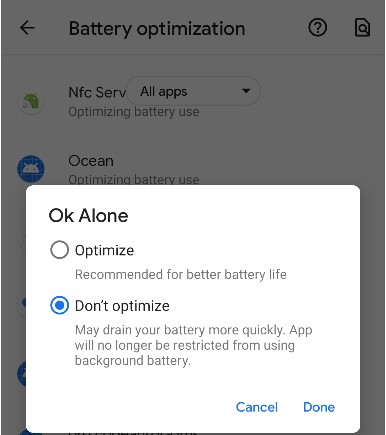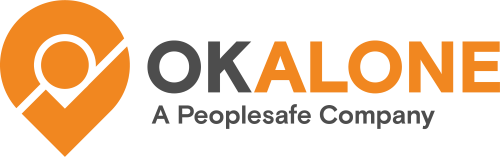When installing the Ok Alone app on Android 11 we always recommend accepting the default permissions and settings to get the best performance and monitoring.
Note: After changing any settings please restart the app and any shifts. If the settings are still not updating please re-install the app and accept the default permissions. Then follow the instructions in this video:
App Location Monitoring
For accurate location monitoring, we recommend you choose the GPS Normal setting.
With this setting, the phone will use GPS to provide an accurate location in case of emergency while battery usage is still minimised.
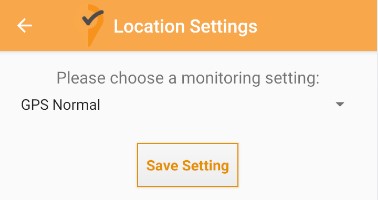
Android App Settings
We recommend you allow the app the following settings. To check these settings on your phone go to Settings >> Apps and notifications >> Ok Alone
Main App Settings
On the Ok Alone settings page, you should have these settings.
Notifications: On
Permissions: Location
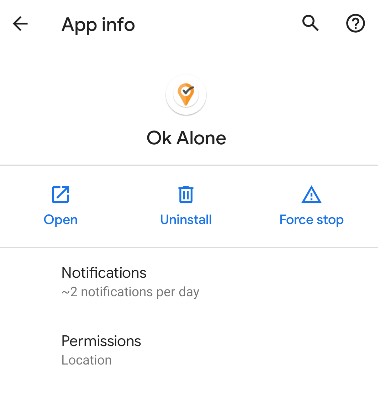
Location Settings
The location permission should be set to on and the option “Allow all the time” should be chosen.
This means we can update your location even whent the phone is locked. This is improtant so we know an up-to-date location for if you miss a check in.
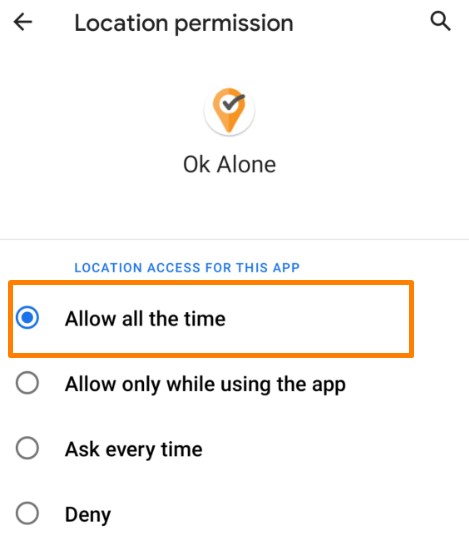
Notification Settings
We recommend you choose these notification settings – all the options should be turned on.
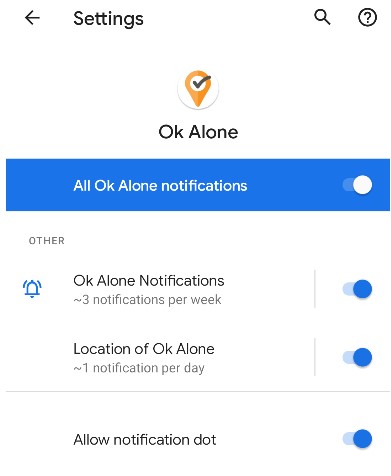
Notification Sounds
Click on the “Ok Alone Notifications” option and we can now setup the notificaiton Sound.
Firstly choose the “Default” option and click “Advanced”
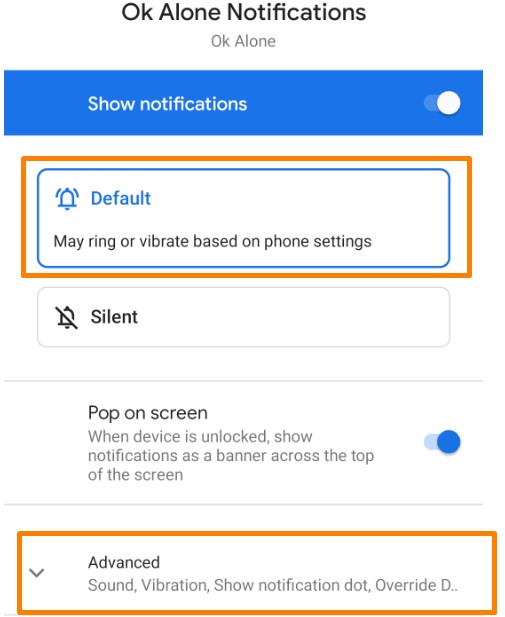
In the advanced section please choose a customer sound – for example “Rock Concert”
We also recommend checked the “Override Do Not Distrube option”
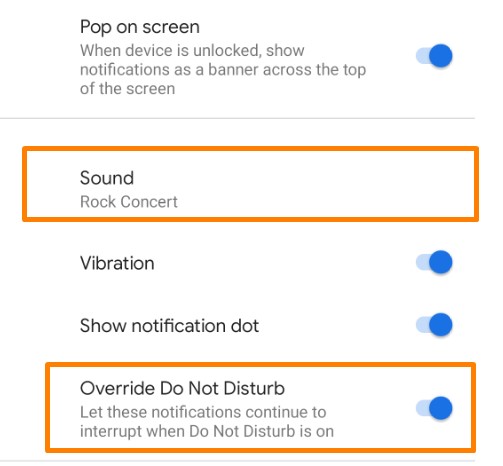
Battery Optimization
We also recommend the battery optimization is turned off as this can restrict some features. To do this.
- Scroll down to Battery opimization and click the option
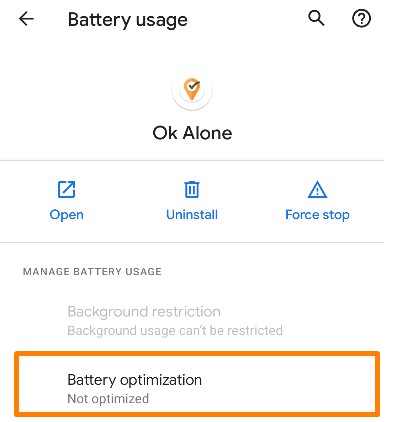
2. Find Ok Alone in the long list of apps
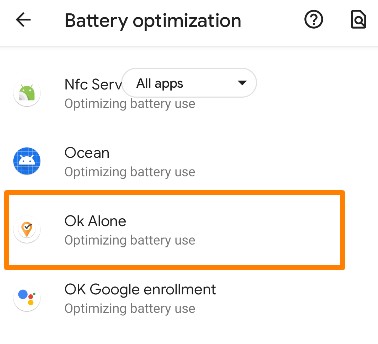
3. Choose the “Don’t Opimize” option