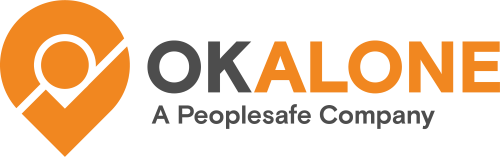The Ok Alone Add-In is now available for the Geotab Drive App.
- Installing the Geotab drive Add-In
- Allowing Driver Access to Ok Alone Add-In
- Importing Drivers into Ok Alone
Installing the Geotab drive Add-In
Here are the steps to add the Drive Add-In to your myGeotab account.
1) Login to myGeotab as an admin user or an account with permission to install
add-ins and create users
2) Go to Administration >> System >> System Settings from the main menu
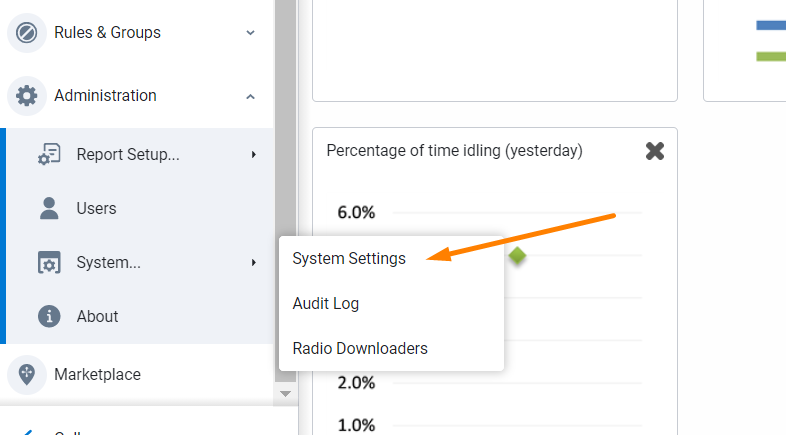
3) Click the Add-Ins tab and make sure “Allow unsigned Add-Ins” is set to On and click Save. Please ignore the red message – this will always appear for Add-Ins.
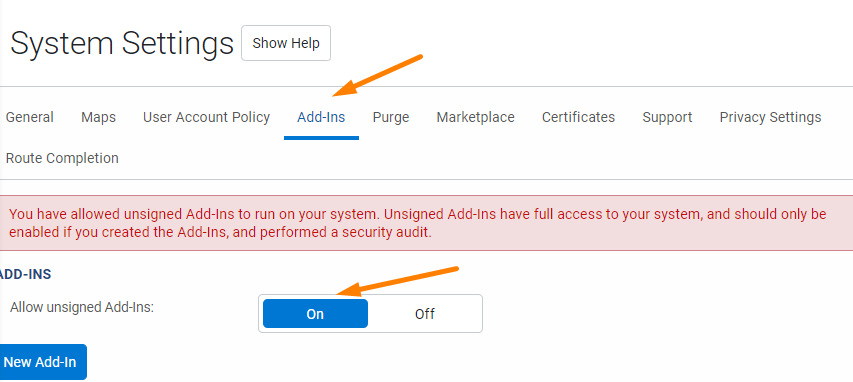
4) Click “New Add-In”, paste the following json text, click Ok and then Save.
{
"name": "Ok Alone for Drive",
"supportEmail": "info@okalone.net",
"version": "1.01",
"solutionId":"trustyOxOkAlone",
"items": [
{
"url": "https://geotab.okalone.net/drive/dashboard.html",
"icon": "https://geotab.okalone.net/addin/images/icon.png",
"path": "DriveAppLink/",
"svgIcon": "https://geotab.okalone.net/addin/images/mygeotab-icon.svg",
"menuName": {
"en": "Ok Alone"
}
}
],
"isSigned": false,
"onStartup": true,
"onShutdown": true,
"enableViewSecurityId": true
}
Link to Add-In: https://geotab.okalone.net/drive/configuration.json
5) Once complete you are ready to use the Ok Alone Drive app.
Allowing Driver Access to Ok Alone Add-In
Geotab now lets you choose which Security Clearances have access to open the Ok Alone Add-In. By default, Administrators have access. However, other user levels may need to be given access.
To do this:
- Go to People >> Permissions in the MyGeotab menu
- Choose the Clearance you would like to have access or create a new one
- Scroll down to “View “Ok Alone for Drive” add-in”
- Check the box if you would like them to have access – by default users have no access
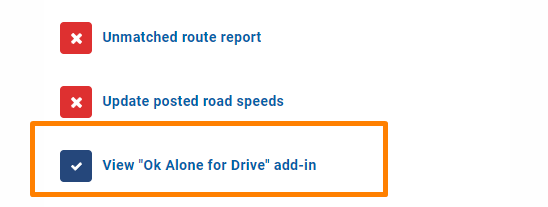
Please save the settings – now the user should be able to open the Ok Alone Add-In. You will also need to import them as a monitor into the Ok Alone Add-In.
Importing Drivers into Ok Alone
For drivers to have access to the Ok Alone Add-In they will also need to be imported as workers. To do this:
- Open the Ok Alone Add-In
- Go to Management >> Workers
- Choose the Import from Geotab option
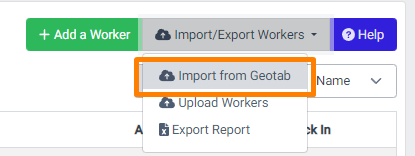
- Search for the driver’s email address and click the blue “Import” button.
The driver will now be able to open the Drive App and be automatically logged into Ok Alone.
Any problems? Please email us at info@okalone.net