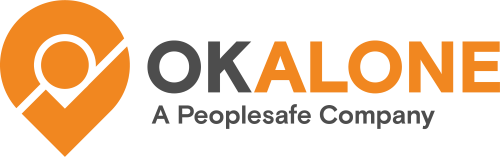If a monitor is primarily working from their desktop and needs to see and hear Help Alert notifications on their screen they need to allow certain notification permissions for the Ok Alone Dashboard.
Browser Permissions
First, notification permissions will need to be allowed in your browser of choice. Two examples here are Chrome and Edge. At the beginning of the URL address bar there will be a settings button which will look something like this: or this
Chrome: Please click on and you should see a number of permissions options. Please make sure that Notifications toggle is turned on.
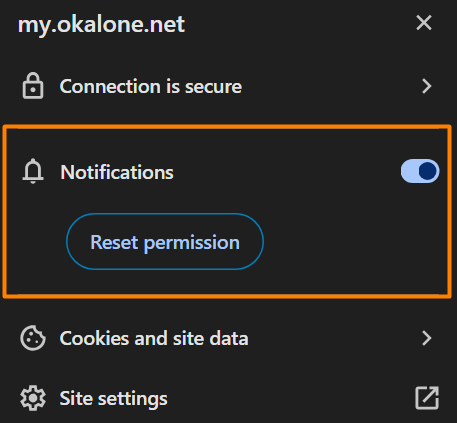
Edge: Please click on and then make sure that Notifications are set to ‘Allow’.
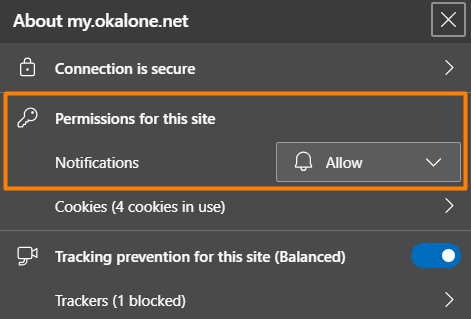
Desktop Permissions
In order to receive Help Alerts via your desktop notifications pane you will also need to allow your browser of choice to send notifications to the desktop. We will be using Windows 11 as an example.
Please go to your Settings > System. You can search for Settings from your desktop Search tool.

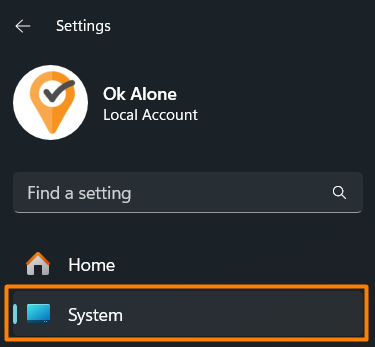
Next select Notifications on the System page
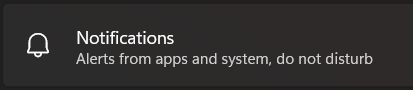
Then on the System > Notifications window make sure Notifications are turned on, and that notifications can play sounds.
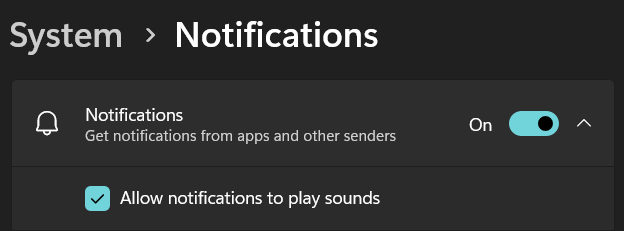
Next scroll down on the Notifications window and find your browser. We’ll use Google Chrome as an example but this process is the same for any browser.
Chrome:
Select Google Chrome and then make sure that your notification settings match those pictured here.

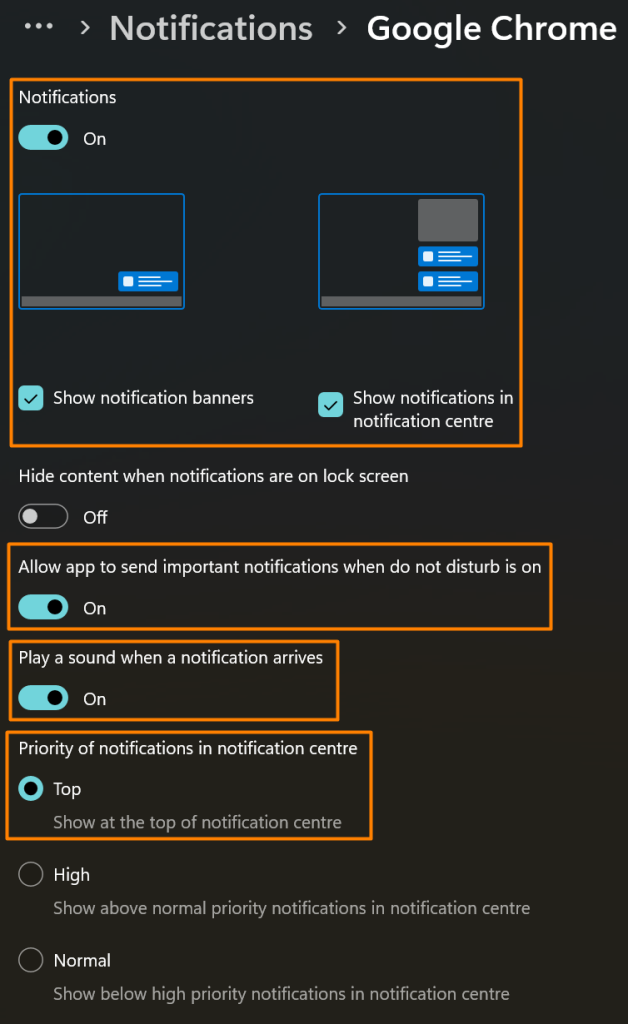
Test the Notification Settings
It would be a good idea to do a test Help Alert and test that the desktop’s settings are now working. Once a Help Alert comes a notification should pop-up at the bottom right of the main screen with an audible alert.
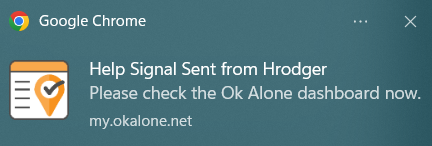
Stay safe!