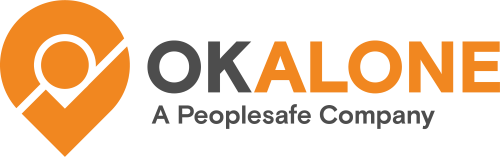For those who need Reports regularly delivered, an exported spreadsheet can be scheduled to be sent to a monitor or multiple monitors.
Set up the Scheduling for a Report
Reports Scheduling can be found under the ‘Reports & Logs’ tab on the sidebar menu.
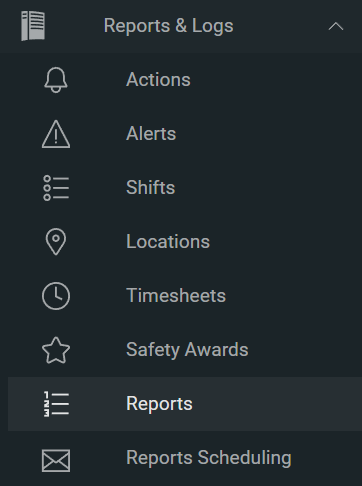
In order to schedule a Report click the ‘Add a Scheduled Report’ button at the top of the page.

Choose from the Type of Report to schedule (No Location, Has Started a Shift, etc), the Frequency of Delivery, and which Monitors should receive the report. You can also filter the workers in the report according to Monitor and/or Group, similar to the Reports pages.
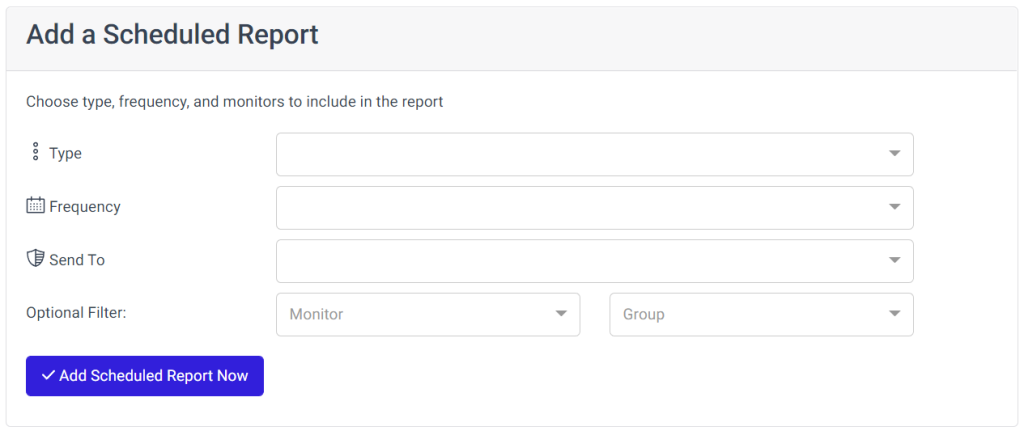
Frequency:
- Daily – The previous day’s report will be emailed every day at 6 AM
- Weekly – The previous week’s report will be emailed every Monday at 6 AM
- Monthly – The previous month’s report will be emailed the 1st of the month at 6 AM
- Yearly – The previous year’s report will be emailed at the start of the year at 6 AM
The Scheduled Report will appear in the table of reports on the page.
Editing a Scheduled Report
A scheduled report can be edited to change any aspect of it, including type, frequency, monitors to receive, and the filters.

An edit pop-up will appear on the screen and the same choices for the report can be changed. The report can also be deleted here if it is no longer needed.
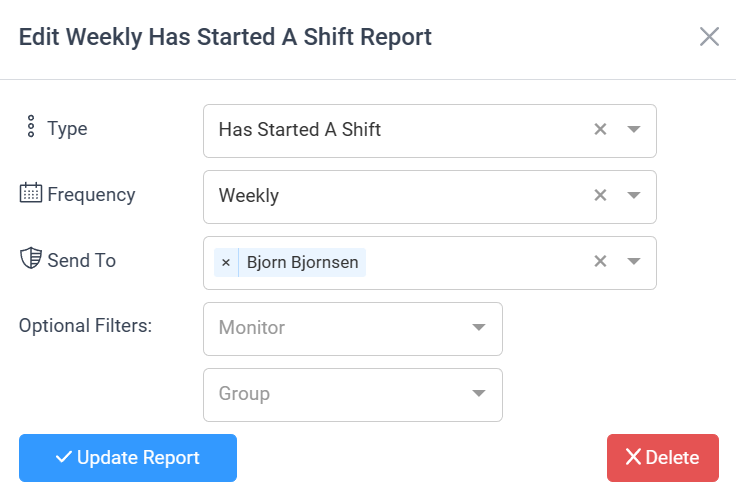
Activating Scheduled Reports
If Reports and Reports Scheduling can be toggled on/off in the Features Management page.
In the main menu go to Settings >> Features and find the Worker Reports section.
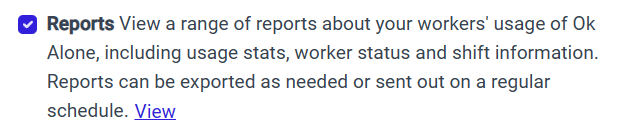
Make sure this is toggled on and then click save. The Reports Scheduling option will now be available in the main menu.