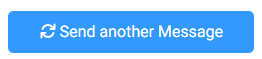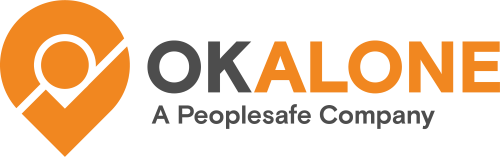Sometimes it is necessary to send out a mass notification to all of your workers and/or monitors.
How to Enable the Mass Notification System
To enable this feature head to the Extra Features page under Settings and select Mass Notifications under the Comms Plan header. Find out more about the Comms Plan here.

Mass Notifications
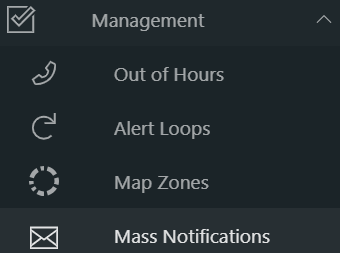
The Mass Notifications option will appear under the ‘Management’ tab on the Ok Alone Dashboard sidebar.
On the page you will see a text area where you will input your message, up to 150 characters.
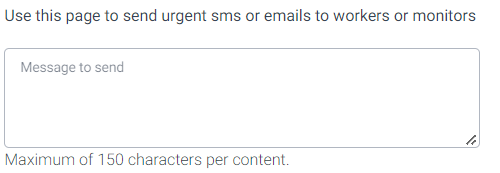
Send Message Options
There are a few options that you can choose from to send your notification.
1) Groups: You can choose a group to restrict who will receive your message. Only the workers or monitors from that group will receive the message. Leave the Group option blank to not restrict receivers.

2) Message Type: Choose to send the message via SMS or to an Email.

3) Send To: Choose to send the message to Workers or Monitors.

4) Shift Status: If sending a message to Workers choose whether to send the message to All Workers or only those who are currently On Shift.

Once you have chosen your options, click the blue Send the Message button.
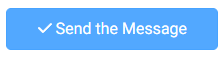
If the message was sent successfully you will receive an alert stating success and some details of the message (type and who it was sent to).

If you need to send another message click the Send Another Message button below the alert and you will be taken back to the main page to input a new message and choose new options.