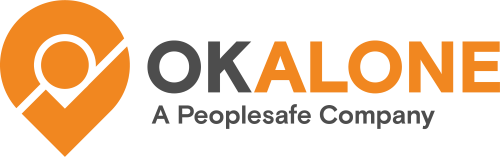There is an option to have the Worker reminded about missed check-ins by an SMS alert, phone call, or by email.
To set up SMS, phone call, email reminders access the worker profile in the dashboard.
Setting up SMS Reminders
- Go to the Worker page and click on ‘Edit’ next to the desired worker’s name.
- Click on the tab ‘Check In Setup’.
- Under ‘SMS Reminder (every mins)’ click on the drop-down menu.
- Select the number of minutes you want between each message.
- To select how many times the SMS is sent, click on the drop-down menu underneath ‘SMS Reminder Count’.
- To save your changes click the blue ‘Update the Worker’ button.
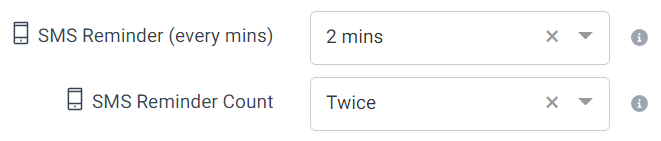
Setting up Phone Call Reminders
- Under ‘Call Reminder (every mins)’ click on the drop-down menu.
- Select the number of minutes you want between each phone call.
- To select how many times the call is made, click on the drop-down menu underneath ‘Call Reminder Count’.
- To save your changes click the blue ‘Update the Worker’ button.
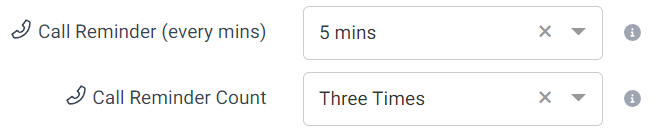
Setting up an Email Reminder
- Under ‘Email Reminder’ click on the drop-down menu.
- Select the number minutes after a missed check-in you would like an email sent out.
- An Email Reminder is only sent out once.
- To save your changes click the blue ‘Update the Worker’ button.

Feature Management
Check In Reminders are feature of the Comms Plan and are activated in the Feature Management settings.