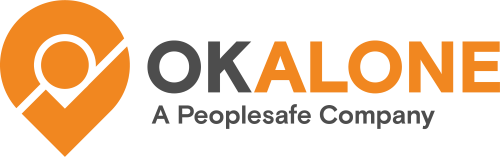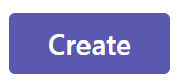Ok Alone can send an Alert Notification to a Teams Channel.
In order to do this the Channel Webhook URL must be added to the Monitor who should be receiving the Alert.
Getting a Teams Channel Webhook URL
A Teams Channel must be set up to receive the Ok Alone alert notifications. If there isn’t a Teams Channel setup, please do so. You may need to set up a Teams Team in order to house the Channel and only include appropriate staff that should have access to the Ok Alone Alerts. Please do so if you do not have an appropriate Team setup already.

If you are already the owner of a Teams Channel you can retrieve the Webhook URL following these steps. If you are not the owner, please ask the owner of your chosen Teams Channel configure the Webhook for you.
- Once the Channel is setup, please click the 3 dots next to the name and choose Manage Channel:
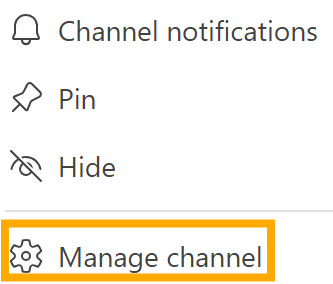
2) Then go to Settings and choose Connectors and Edit:

3) From the list of Connectors choose Incoming Webhook and Configure:
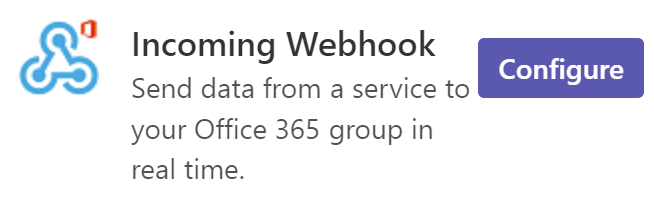
4) Please name the Webhook Ok Alone Alerts.
5) Optional – Add the Ok Alone logo to help the Alerts stand out:
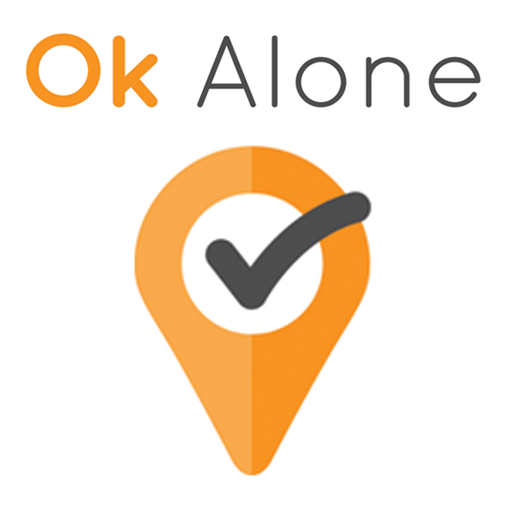
6) Then click
7) Next copy the Webhook URL by clicking the Copy button next to the URL:
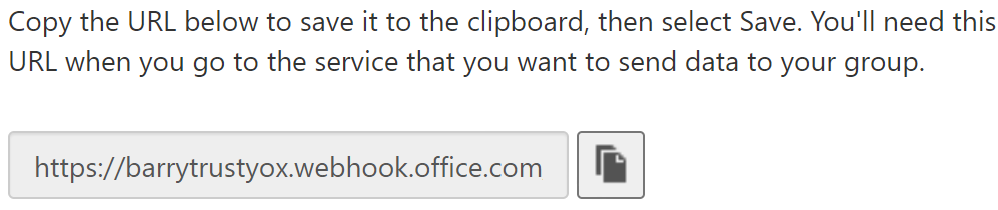
Channel Notifications
Please ask every Staff Member in the associated Teams Team to change the Channel Notification Settings:
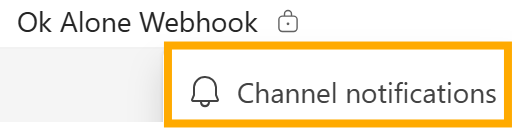

Please set the Channel Notifications to match these shown above to make sure each member is getting alert notifications.
Add the Webhook to an Ok Alone Monitor
Now that you have your Webhook URL it can be added to your monitors on Ok Alone.
- First make sure that Teams Notifications are activated on your account by going to Settings and Extra Features:
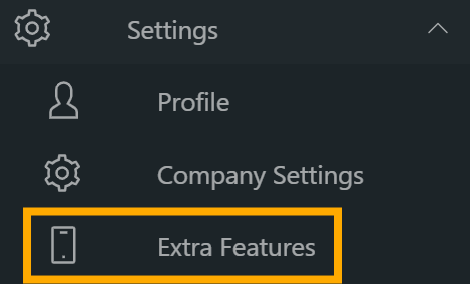
Make sure Teams Notifications is turned on and save your Features Update.

2) Then go to the Monitor you would like to have receive Teams Notifications. Please make sure that they are assigned to the correct Teams Channel and are setup to receive Notifications via Teams.
3) On the Monitor’s page add the Webhook URL to the Monitor and they will now receive Teams Alerts!
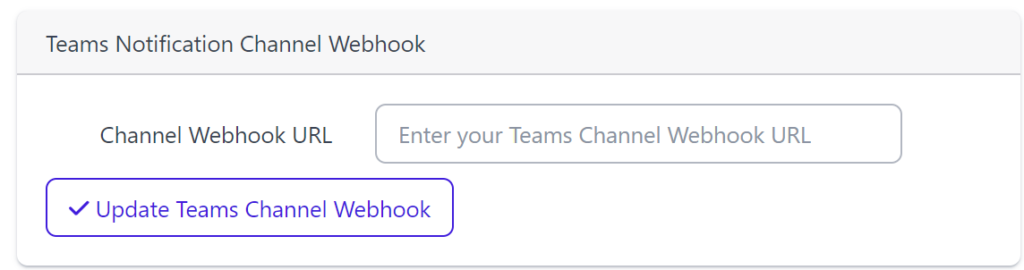
An Example Alert Notification in a Teams Channel
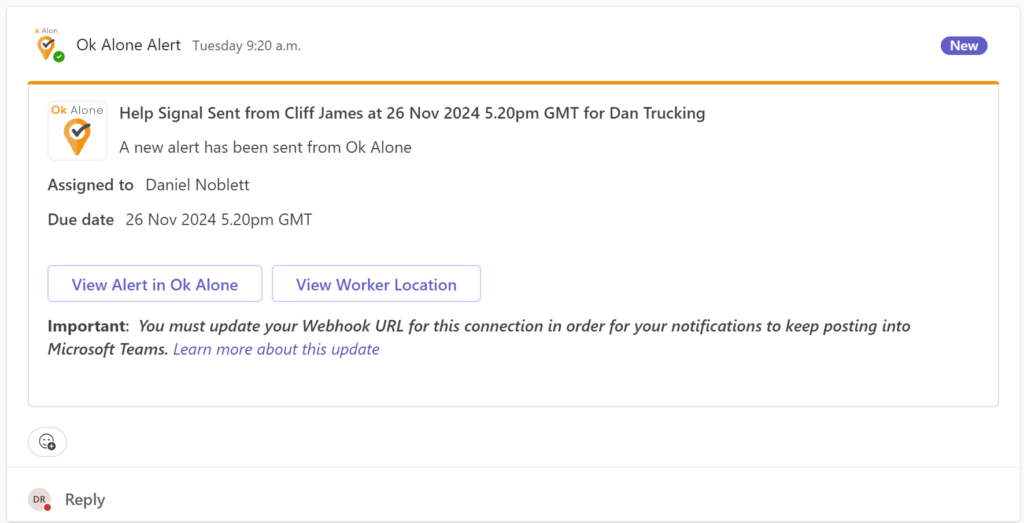
If assistance is required, please don’t hesitate to reach out to us at customer.support@okalone.net