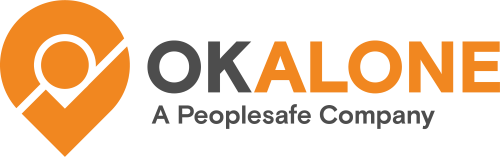Once you have the Map Add-In installed and open the Geotab® Map a new section on the right side of the Map will appear where you can see your Ok Alone workers.
Need to Install? How to add the Ok Alone Map Add-In to MyGeotab.
Viewing the Drivers on the Map
When the Map first loads the Workers and their current status will appear. To view them all on the Map click the ‘View All Drivers on the Map’ button.
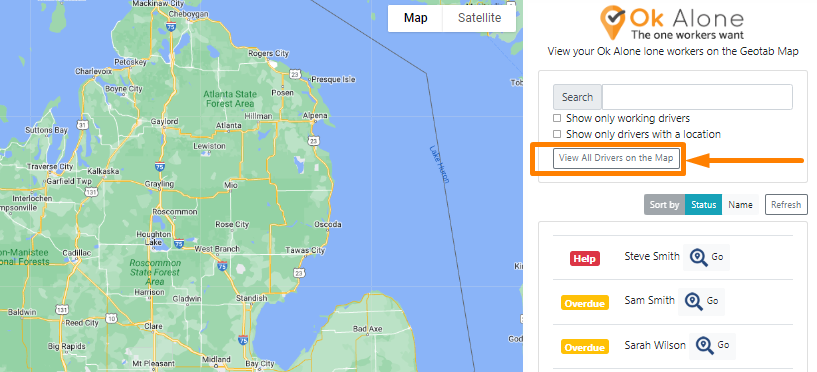
Understanding the Worker Colors
When the workers have loaded up on the map you will see they have a color and a status.
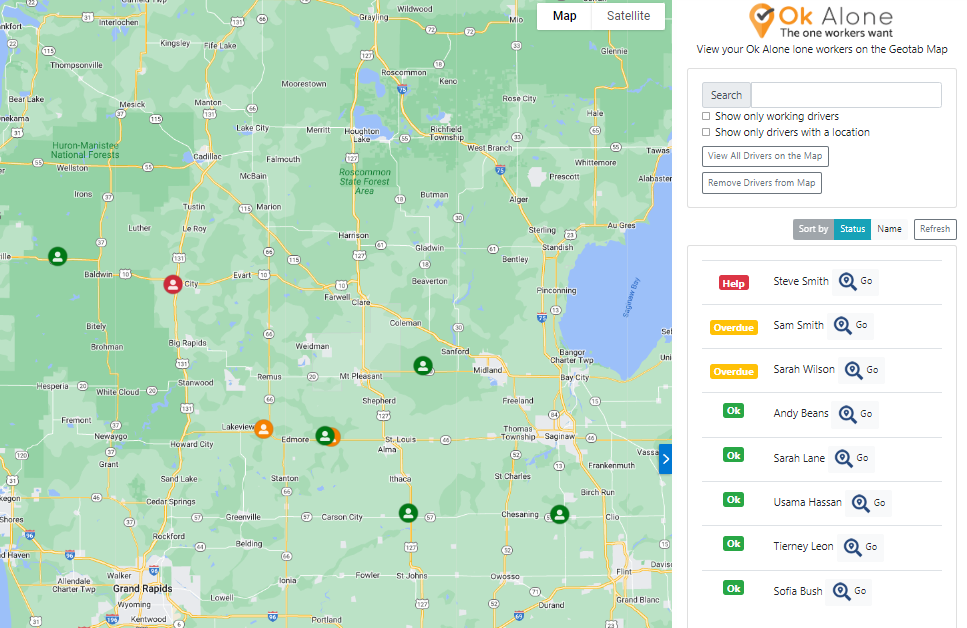
There are three main colors:
- Green – the worker is on shift and is ok
- Orange – the worker is on shift and has not responded to a check-in
- Red – the worker is on shift and has requested help
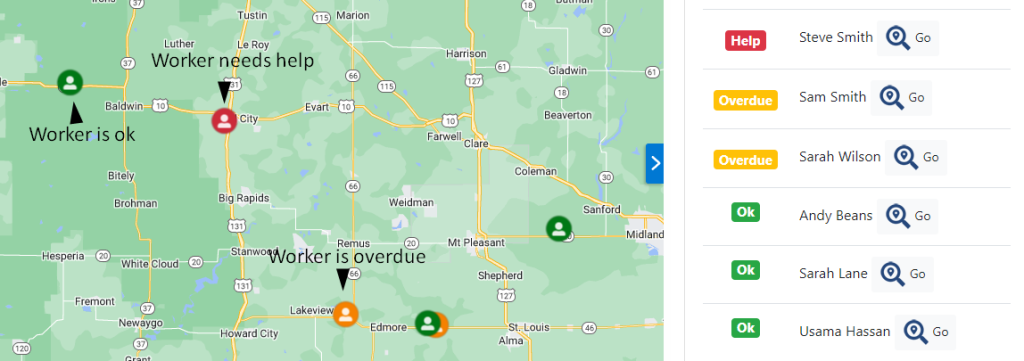
In the Map Add-in you can also search for workers and click the ‘Go’ button to quickly move to their location.
Coming Soon
In June more features will be coming to the Map Add-in including;
- Group Filters – filter by worker groups and easily see them on the Geotab map
- Custom Group Colors – change the colours of groups on the maps