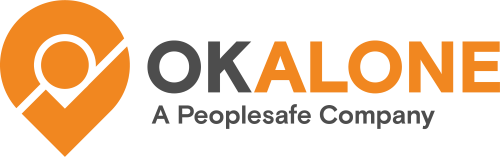Workers and monitors can be updated from an Excel file. However, we recommend using the following steps for it to work correctly.
Step 1: Download the Workers/Monitors Excel File
Step 2: Add the Names of Your Existing Workers/Monitors
Step 3: Verify Updated Information
Want help updating your workers and monitors – please email us at customer.support@okalone.net.
Step 1: Download Excel File
To Update your Workers/Monitors, please first download the Workers.xlsx or Monitors.xlsx from the appropriate source.
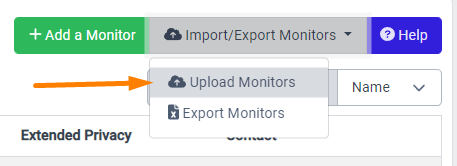

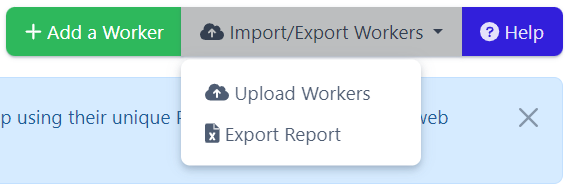

Step 2: Add the Names/Info of Your Existing Workers/Monitors
If you open this document you will see 3 example workers/monitors:

The Worker file has the following columns – which must remain in that order.
- Name – the name of the worker – required
- Email – the worker’s email
- Phone – a phone number for contact
- Group – Assigned Group for Worker – required
The Monitor file has the following columns – which must remain in that order.
- Name – the name of the monitor – required
- Email – the monitor’s email – required
- Phone – a phone number for alerts
- Contact by Email – if there is an alert should the monitor be contacted by email – enter yes or no
- Contact by SMS – if there is an alert should the monitor be contacted by SMS – enter yes or no
- Contact by Phone call – if there is an alert should the monitor be contacted by a phone call – enter yes or no
Please copy in all of the info for the Monitors you would like to update, make sure that the name is the same as what is already in the Ok Alone dashboard.
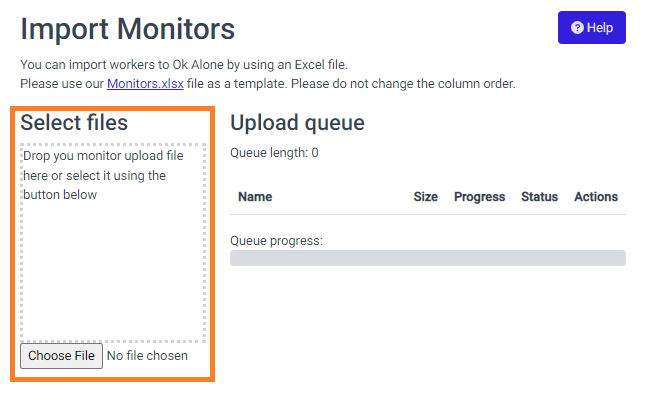
Once the file is ready please click the green ‘Upload‘ button.
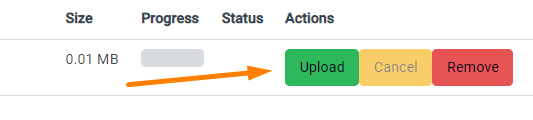
The file will now upload, if everything goes well all the monitors will show as grey with Already Imported next to them. Please check the data looks correct then click the ‘Import these Monitors‘ button to update them in Ok Alone.
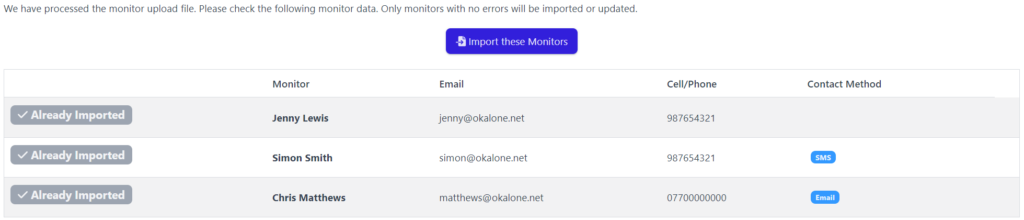
However, if there are any issues, such as missing names or emails, then these will show as errors. They will need to be resolved and the file reloaded before you can import the monitors.
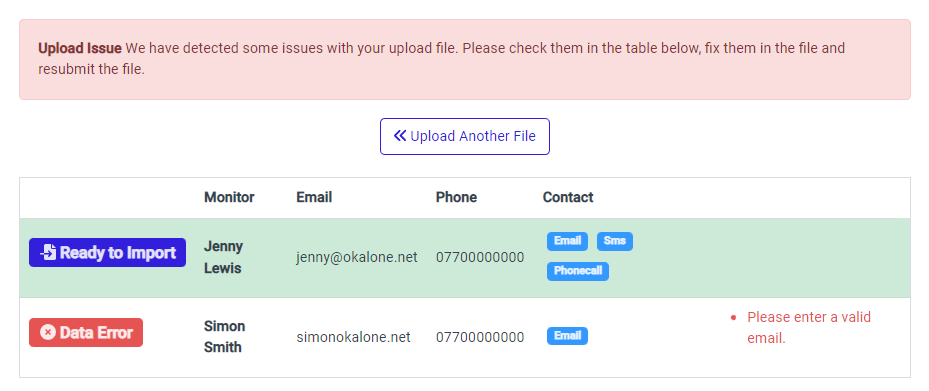
Step 3: Verify Update
Once the files have been uploaded please return to your Workers or Monitors main page and verify that all info has been updated correctly.
If you need any help updating monitors or workers, then please email us at customer.support@okalone.net.